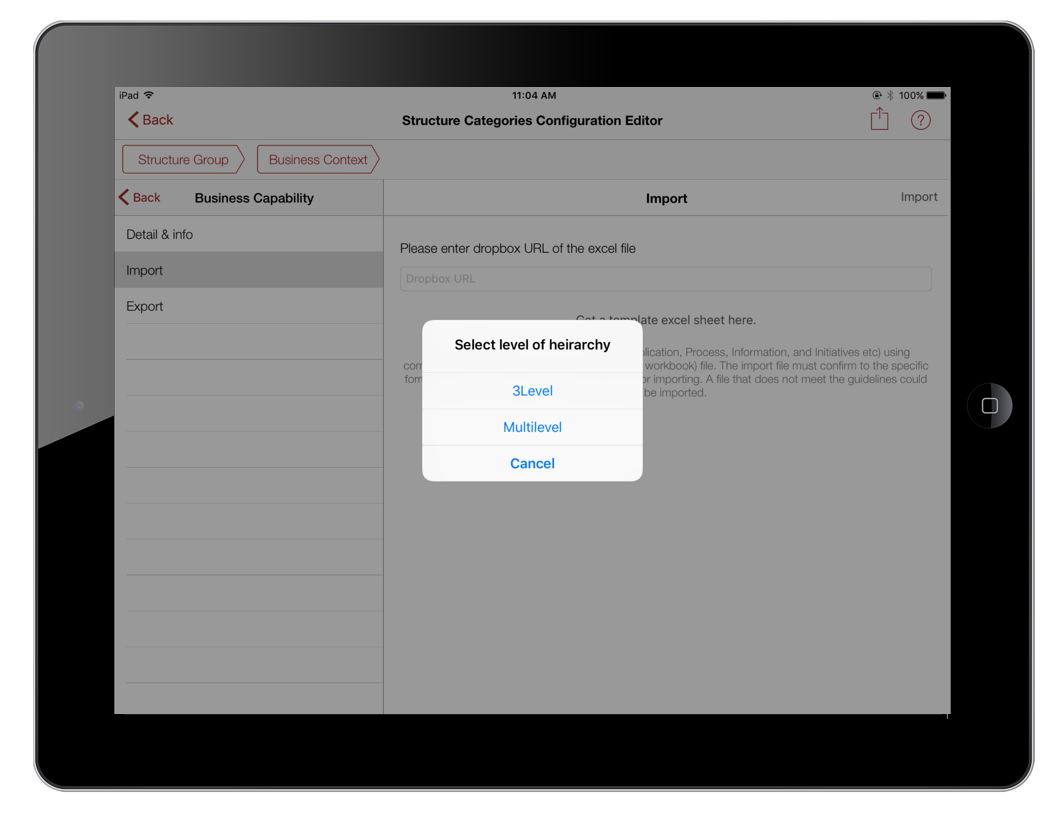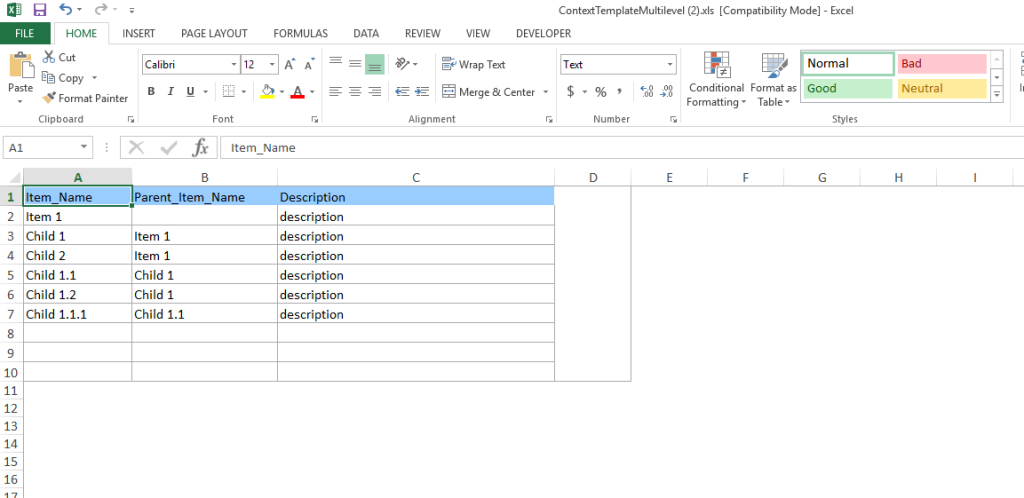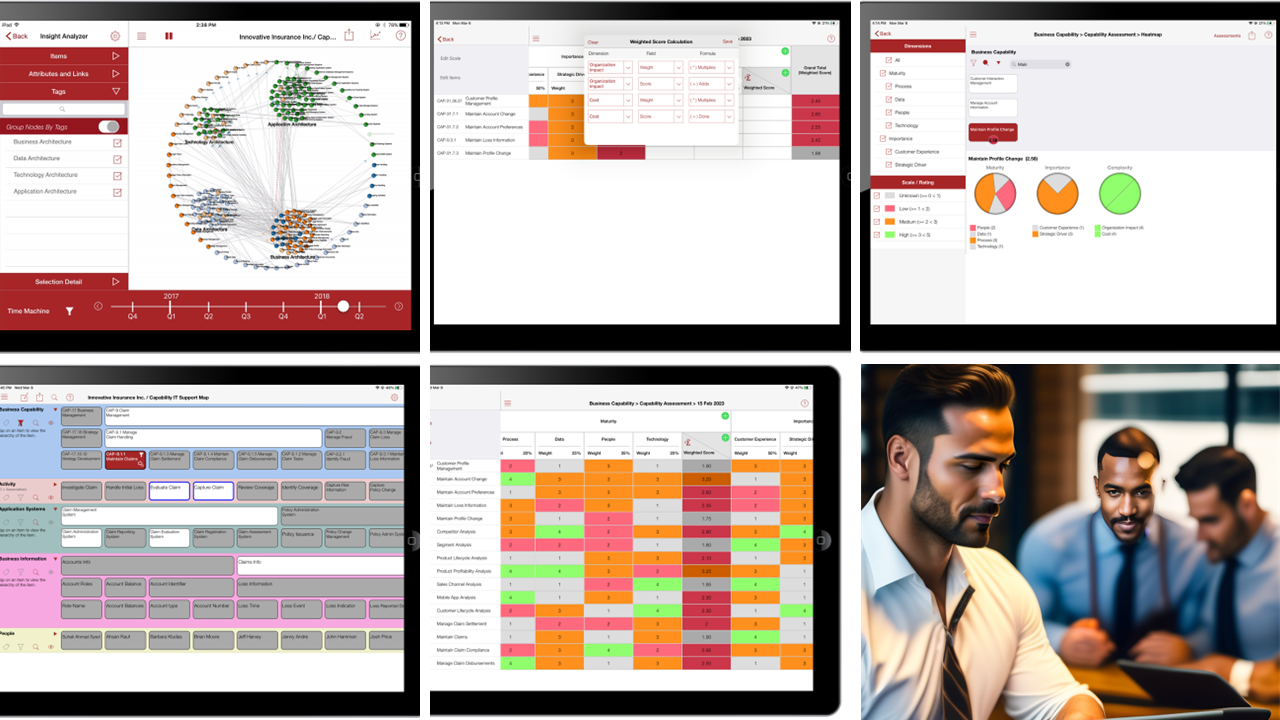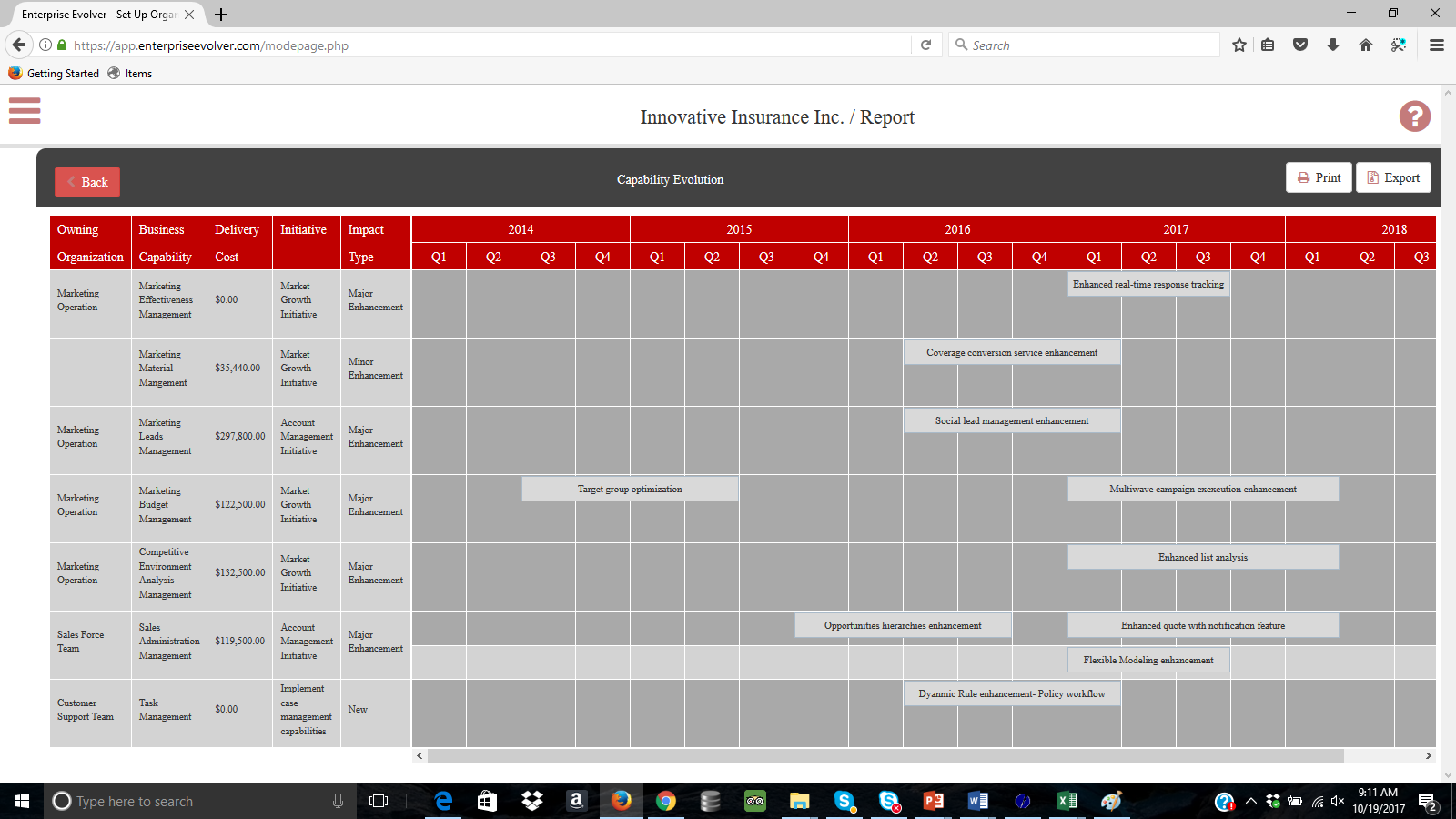We have added a new import feature in the latest release to help you import any level of hierarchy using an Excel template. Here are easy steps to import a large hierarchical data into your iPad Evolver app.
- Tap on Configurator under Organization menu from the main modeling area
- Select the category for which you want to import the data
- Click on import menu item. You will see a popup with two options
- 3 Level (old approach)
- Multilevel (new )
- Select Multilevel and then tap on “Get a template excel sheet here” ; an email editor will be opened. enter your email address and send the template to yourself so that you can download it later.
- The template will look like as below; you should remove the data and enter your own hierarchical data set
How to construct this template
The template has three columns namely Item_Name, Parent_Item_Name and Description. Each item in the hierarchy must have a name on the Item_name column. The corresponding description of the item should be entered in the description column. The root level item will always be going to have blank for Parent_Item_Name column. The child items for a parent item are first placed on the Item_name column. In the above template, Item1 is the root (level 1 parent), it has two child items Child1 and Child2. For these two items, the parent item Item1 is placed on the Parent_Item_Name column. The item Child1 has two child items Child 1.1. and Child 1.2 and then Child 1.1 has a child item Child 1.1.1. This is how you will build the hierarchy for your selected category (eg. business capability, Goal, Functionality etc). Once the template is ready, upload the template on your Dropbox account. Copy the Dropbox URL for the template and enter on the Import page above. Tap on Import to import data. Data will be successfully imported. You can tap on the category to browse the data that you just imported.